Create LLM App using Model
The Models section of the Workspace within Open WebUI is a powerful tool that allows you to create and manage custom models tailored to specific purposes. This section serves as a central hub for all your modelfiles, providing a range of features to edit, clone, share, export, and hide your models
Step 1: Log In to OpenWeb UI through Docker
Remember to open up Ollama as well!
Step 2: Click on “Workspace” -> “Models”
See documentation.
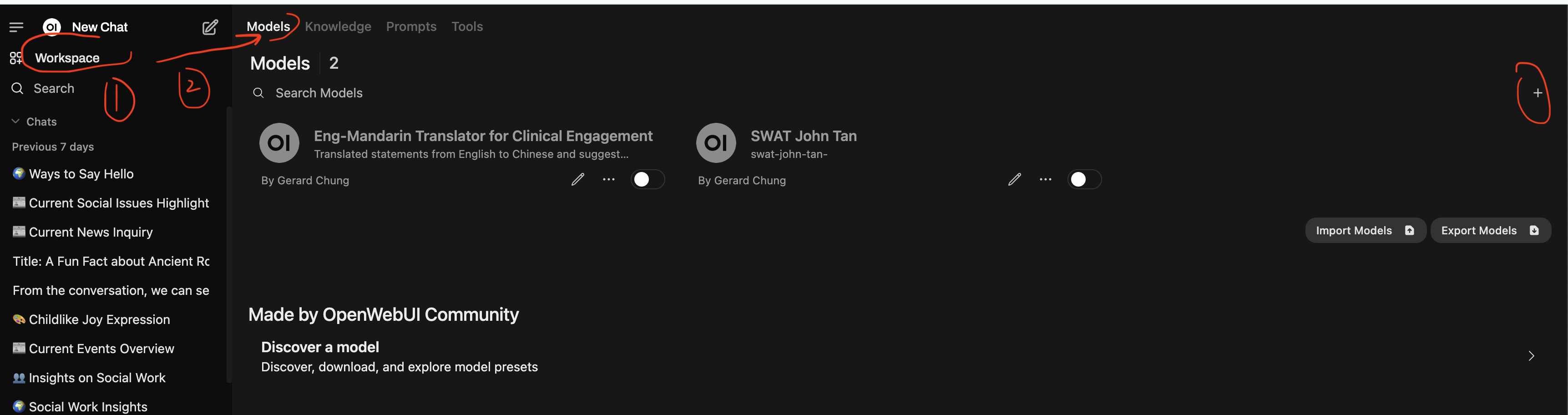
Step 3: Click “+” and fill in information for the model
Some of the information here will be useful when you share the model in the open community. Information like tags or description helps others to find your model.
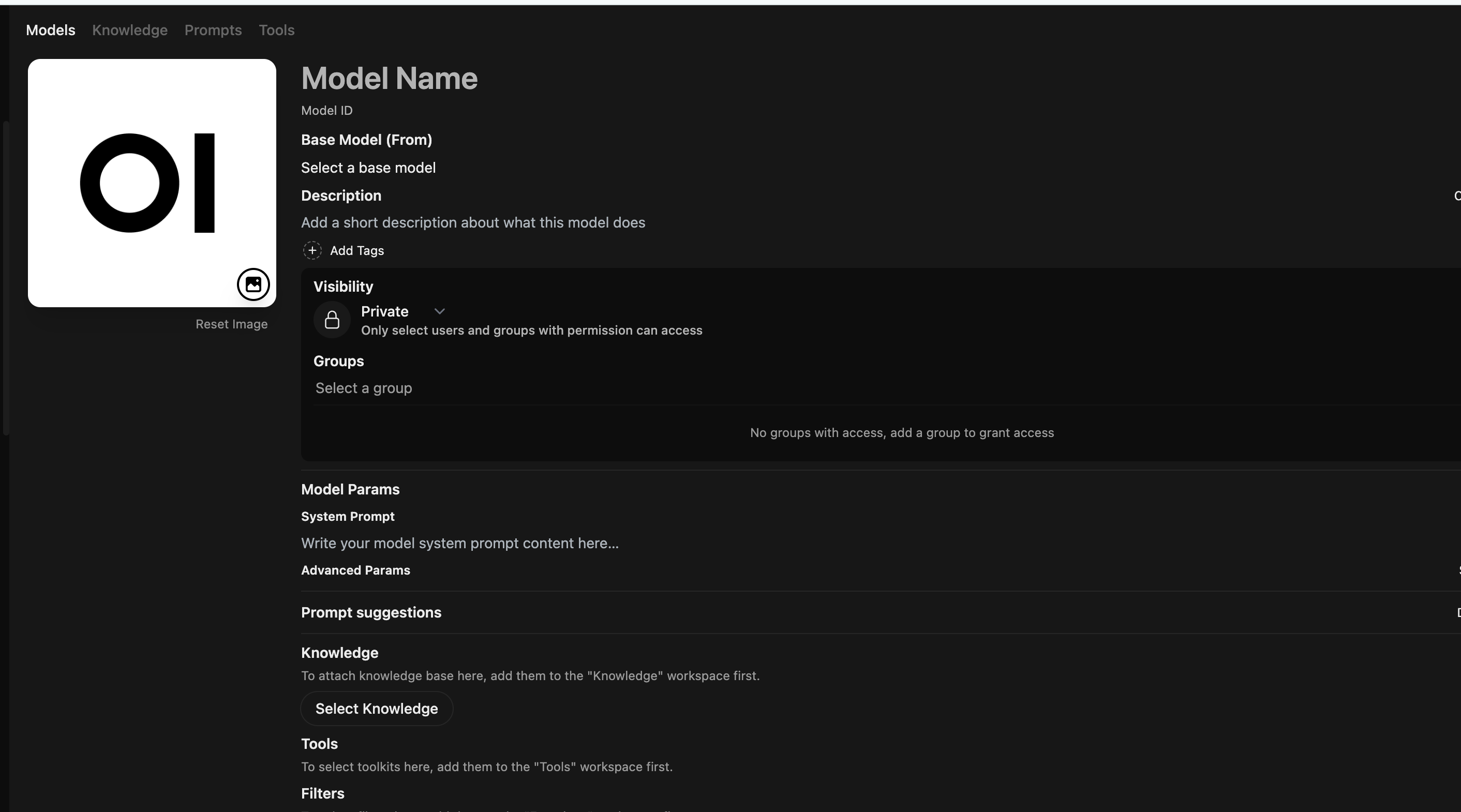
Description Section
"Model Name"- Give a name for your modelSelect a base model- Use the LLM that you want to use. For e.g.gpt-4o-miniDescription- Descibe what your model will doAdd a tag- Select an option OR just type your own
Model Params Section
"System Prompt- This is the prompt for the LLM. This is where you put in your promptAdvanced params- You can tweak these to improve your model in future
Capabilites Section
- “Vision” allows the model to analyze images. Only if you use a vision model
- “Usage” tells you the number of tokens
- “Citations” willl cite the sources
Note: Knowledge, Tools, Filters, Actions are exciting things you can add to use OpenWebUI.