Downloading Docker
If you have not downloaded Ollama, do it first.
If you are ok with just using Ollama app in Step 1 and not use Open WebUI, then stop here and do not proceed
Proceed if you want to use Ollama within Open WebUI.
Please do not share website content, slides, or notes with anyone else who are NOT taking this course now. This is my own intellectual work and I hope you can respect that.
What you see below is the OpenWEB UI (user interface) that we will use to interface with the LLMs that we will pull from Ollama (which you have just downloaded).
But to use OpenWEB UI, we will first download and install Docker container. Then second, using a line of code in your terminal, we will be able to install OpenWEB UI and integrate it Ollama.
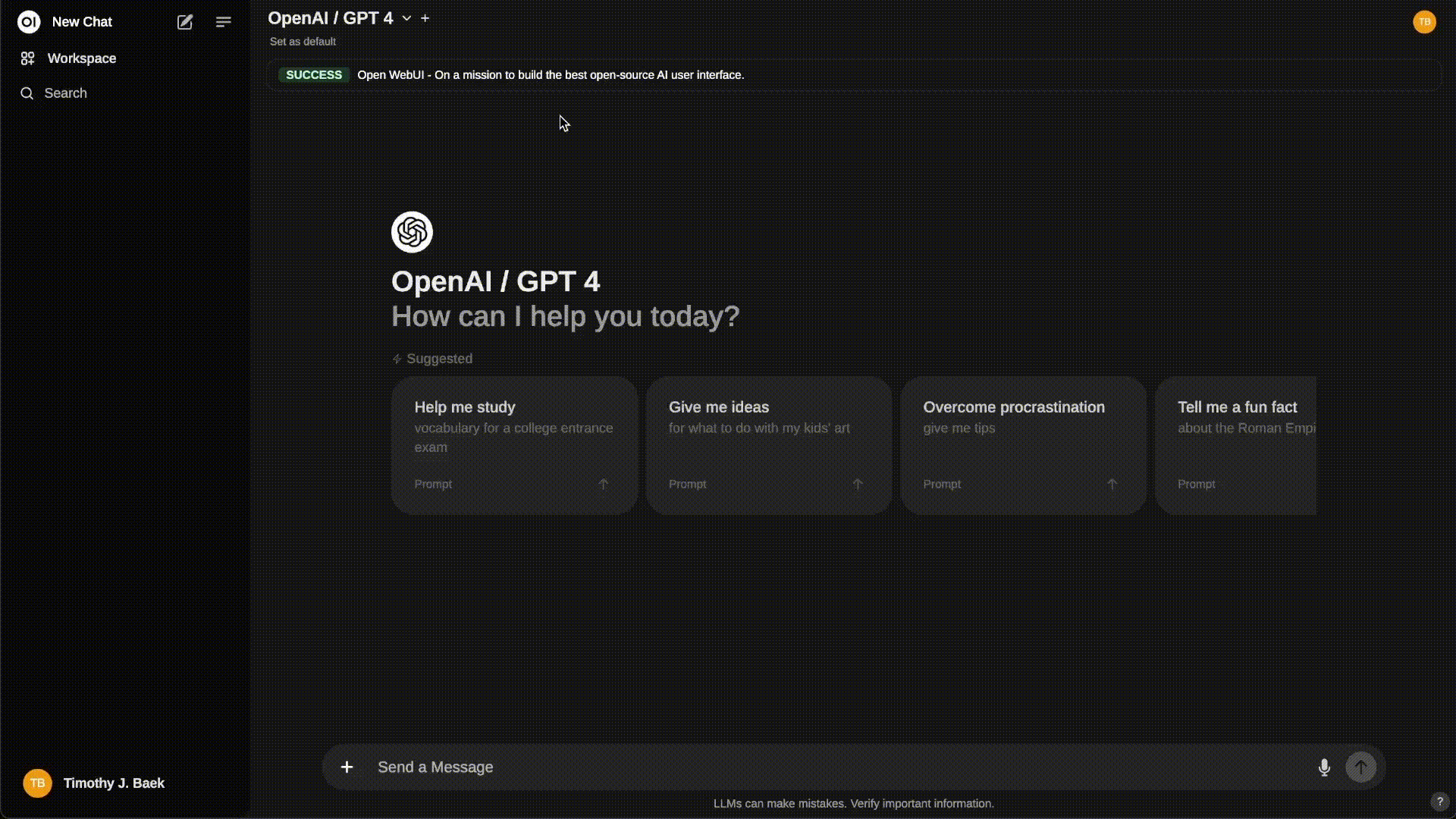
Why do I need Docker
What is Ollama? To use Ollama in OpenWEB UI (a user interface), it needs to be set up properly on your computer or server.
Why is setup a challenge?
Compatibility Issues: Different computers run different operating systems (Windows, macOS, Linux), and software like Ollama may need specific settings or dependencies (other software pieces) to work properly.
Consistency: If everyone sets up Ollama manually, they might encounter different problems based on their system.
What is Docker? Docker is like a portable, standardized box (a container). Imagine you want to run a recipe. Instead of worrying about whether you have the right tools, ingredients, or stove, Docker gives you everything pre-packaged in a ready-to-use kit. Inside this box:
- It has all the extra software Ollama needs.
- It’s pre-configured to work the same way on any computer.
Why use Docker for Ollama in Openweb UI?
- Simplifies Setup: Docker ensures you don’t have to install or configure Ollama and its dependencies manually. You just “open the box,” and it works.
- Avoids Conflicts: If you already have other software on your computer, Docker keeps Ollama separate so there are no clashes.
Steps to set up OpenWEB UI
You can follow my steps next or you can also watch this Youtube video at Video 1
Step 1 Download & Install Docker
Docker is free and easy to download. The steps below will show you how to download Docker Still have problems? I am only an email away.
Step 1a. Download Docker Desktop here
- Download Docker Desktop at https://www.docker.com/ (460MB for Mac/ 506MB for Windows)
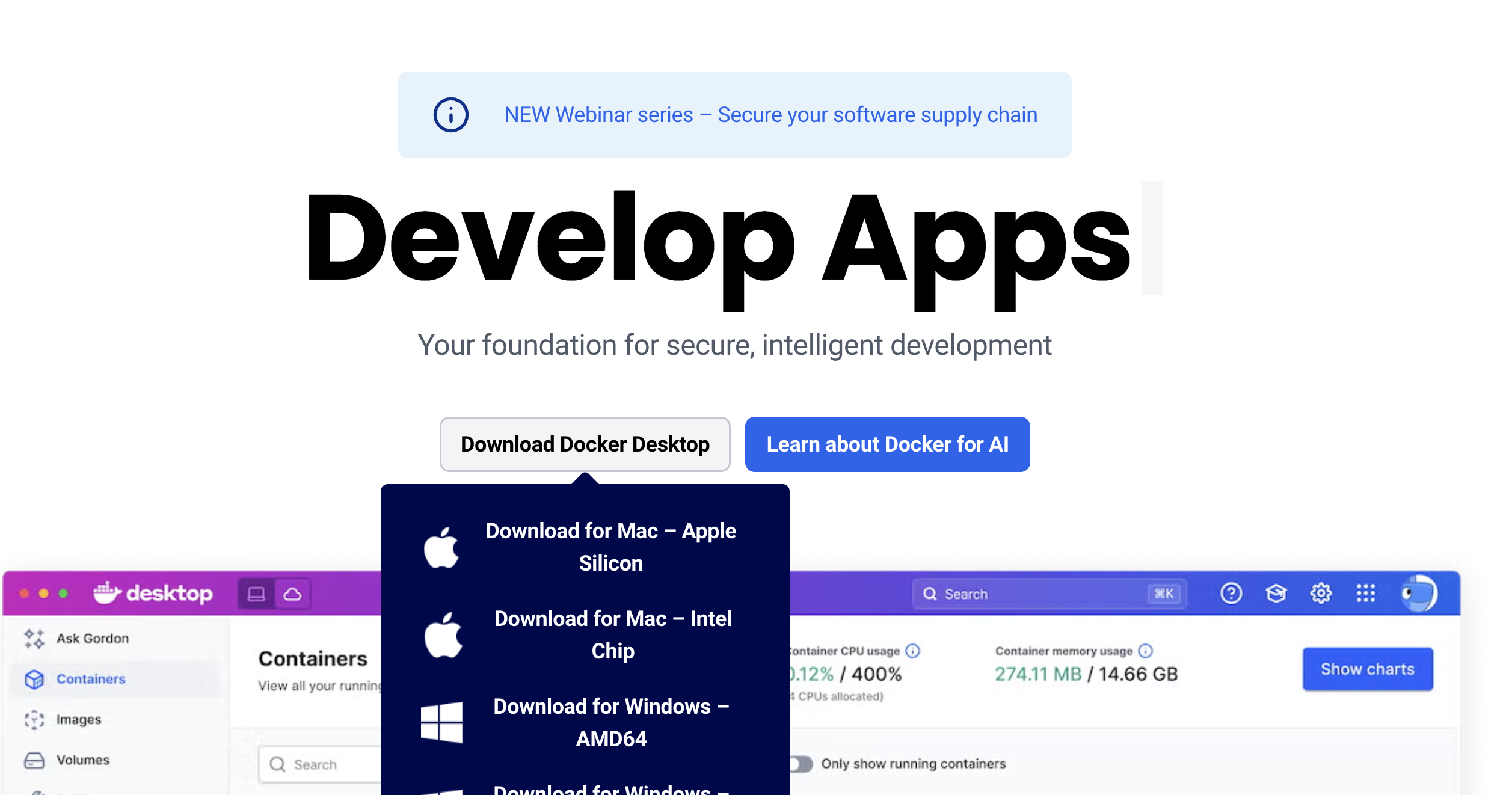
For Windows, is it AMD or ARM?
Type echo %PROCESSOR_ARCHITECTURE% in your Terminal app (Search for Terminal app and open it) The output will tell you if it is AMD or ARM.
Some of you might be using powershell, then echo $env:PROCESSOR_ARCHITECTURE might work. I have not tested this. Let me know if this works.
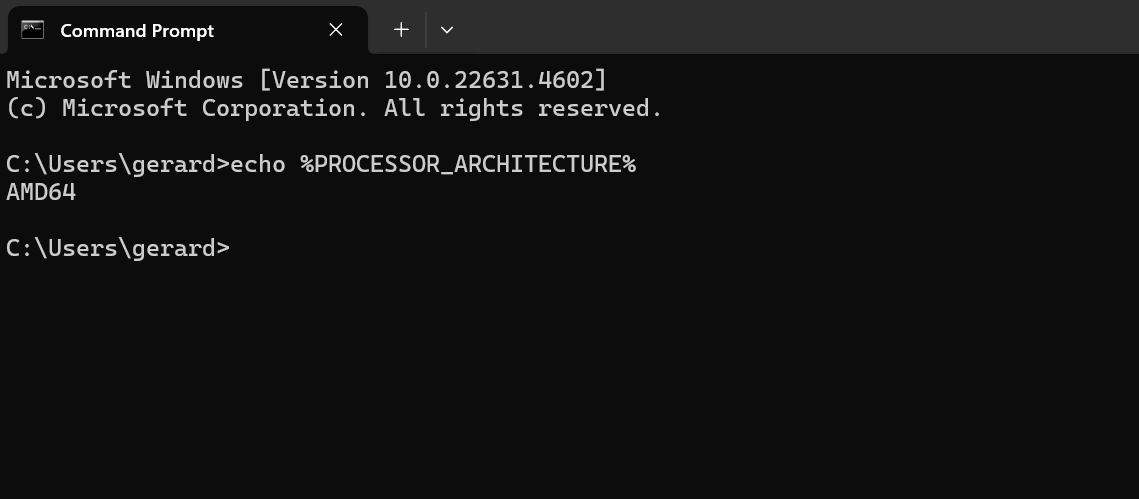
For MAC, is it silicon or Intel chip?
Step 1b.Installing Docket Desktop
Installation screenshots below are for Windows but probably similar to Mac
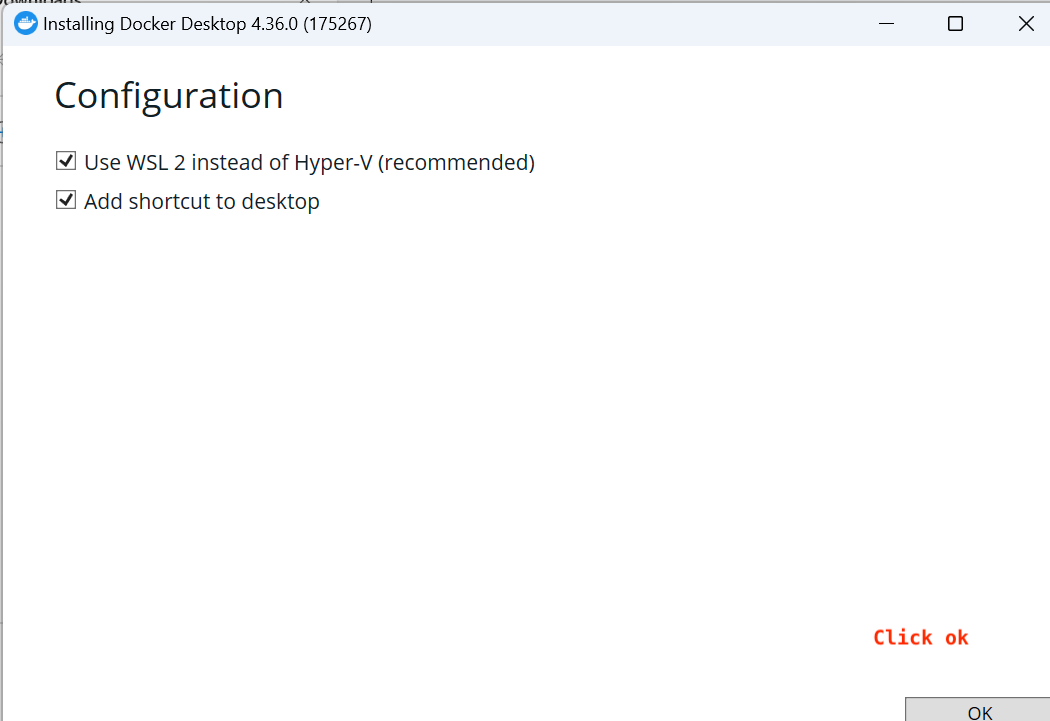
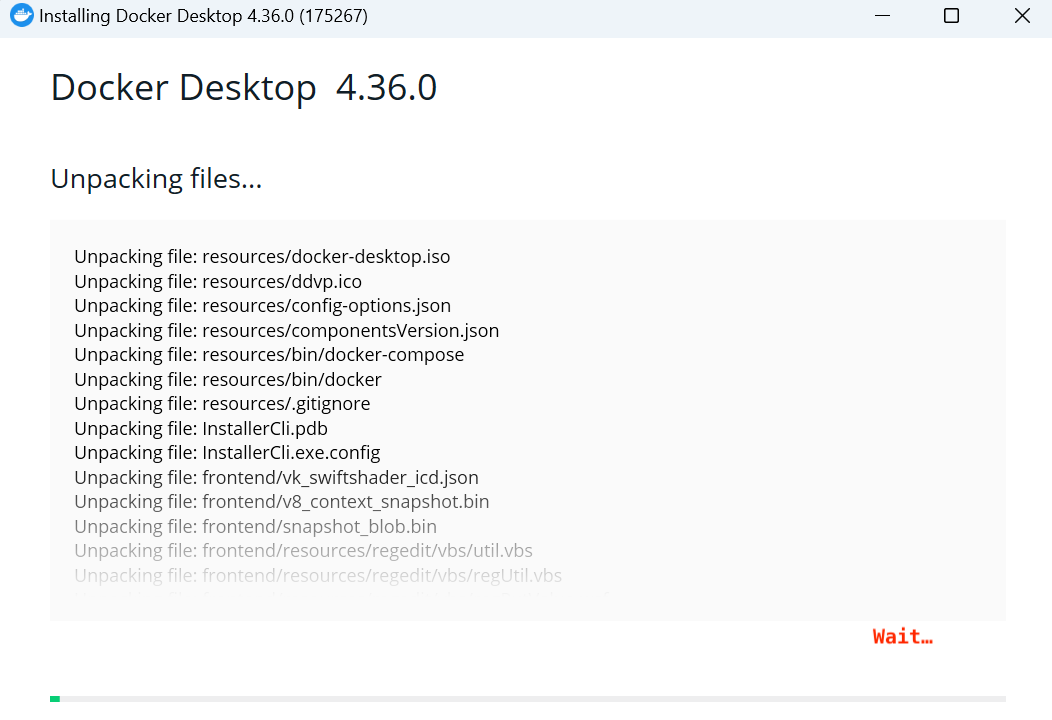
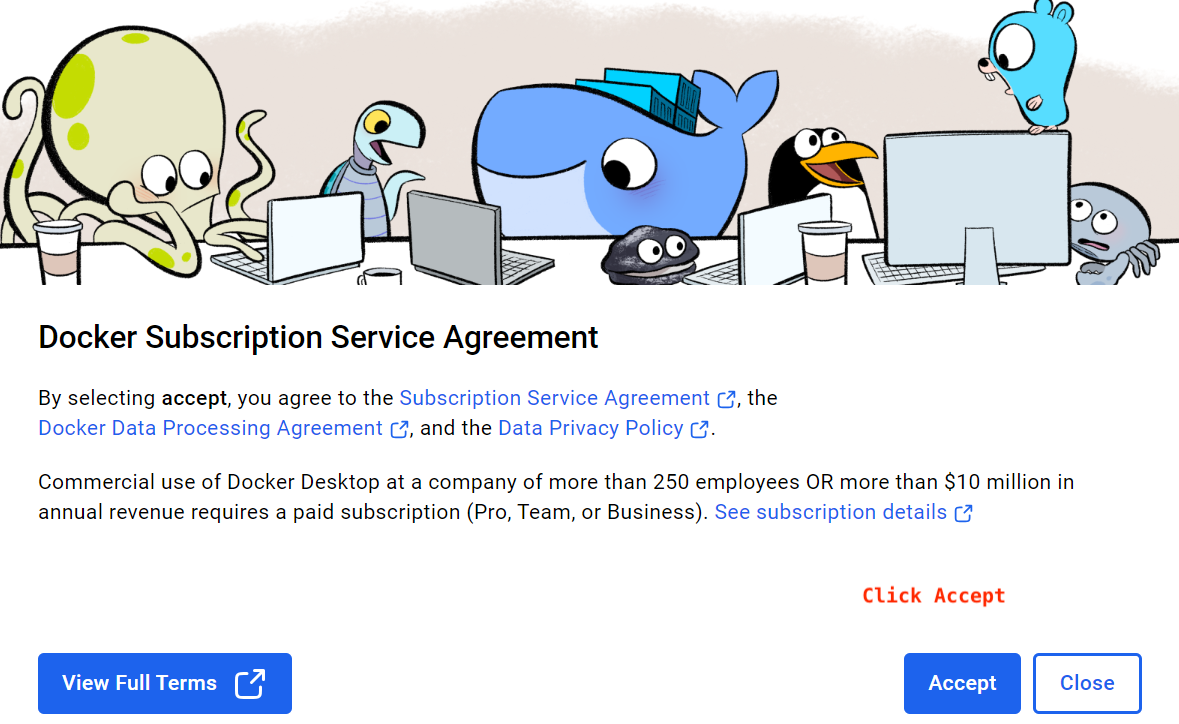
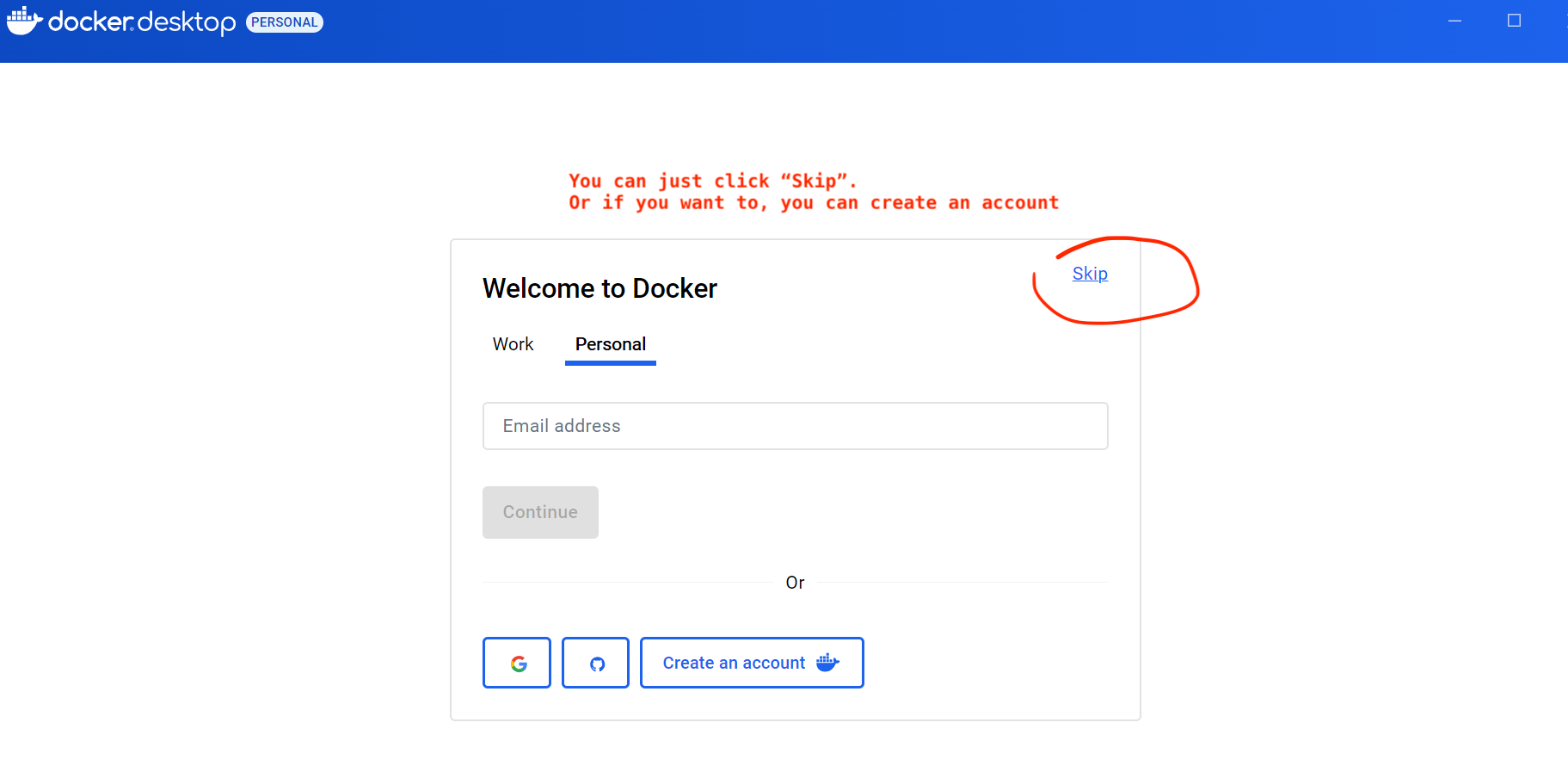
Once installed, you can see it in your taskbar.
That’s all the steps for downloading Docker.
For the last step, You will download Open WebUI into Docker and also to integrate OpenWEB ui and Ollama.
Step 1c. Setting up Open WebUI/Ollama with Docker in Terminal
- Open up Terminal (macOS) or Windows Terminal / Command Prompt (on Windows)
- Search Terminal app in your computer. Open it up. Basically a black screen thingy.
- You need a line of code to input into Terminal to download Docker. Use the copy button to copy this next line of code, paste into Terminal, and press enter:
docker run -d -p 3000:8080 --add-host=host.docker.internal:host-gateway -v open-webui:/app/backend/data --name open-webui --restart always ghcr.io/open-webui/open-webui:main- OR Go to this link and copy the line of code from section “If Ollama is on your computer, use this command” and press “Enter”.
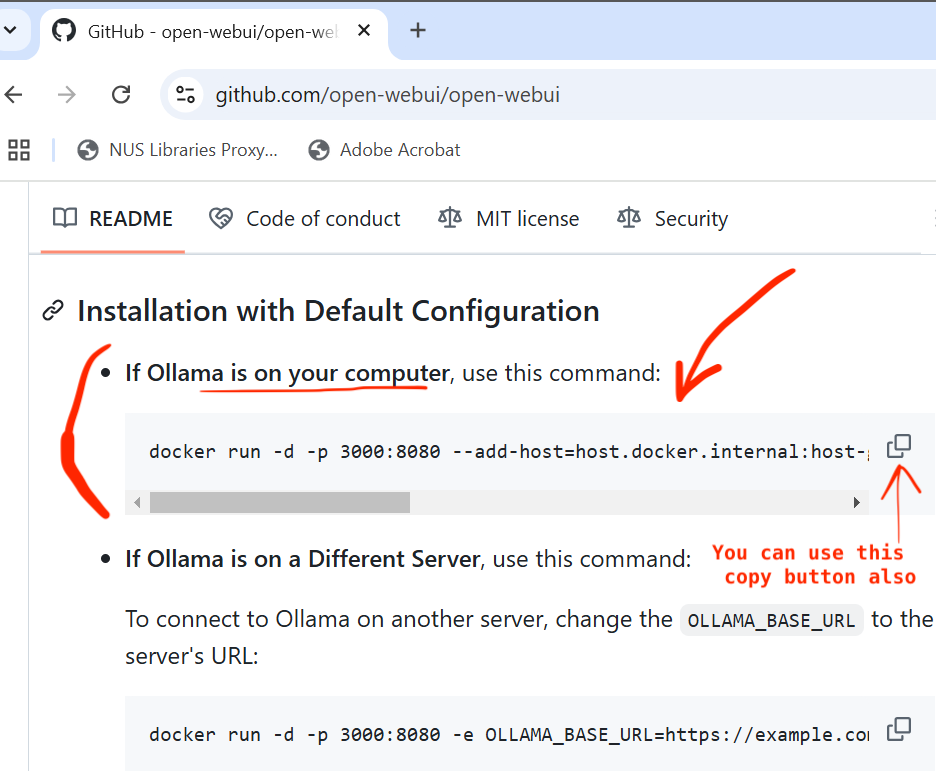
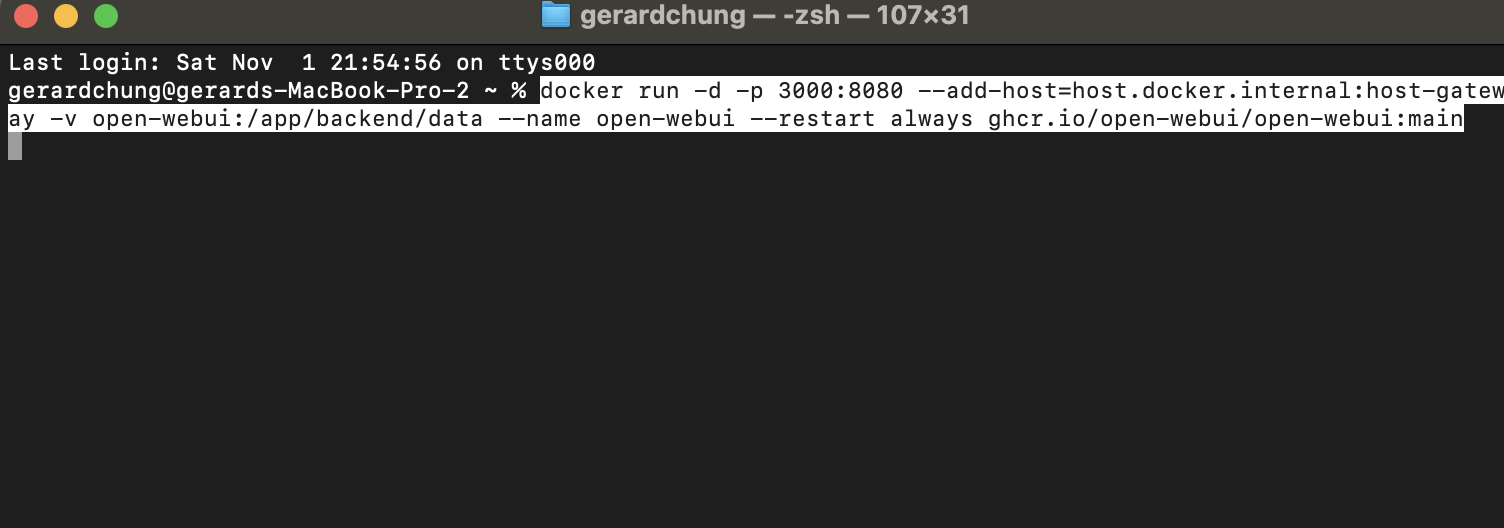
The codes will run for a while. It will take some time to download OpenWEB UI and set things up. This below is what it could be saying in yours.
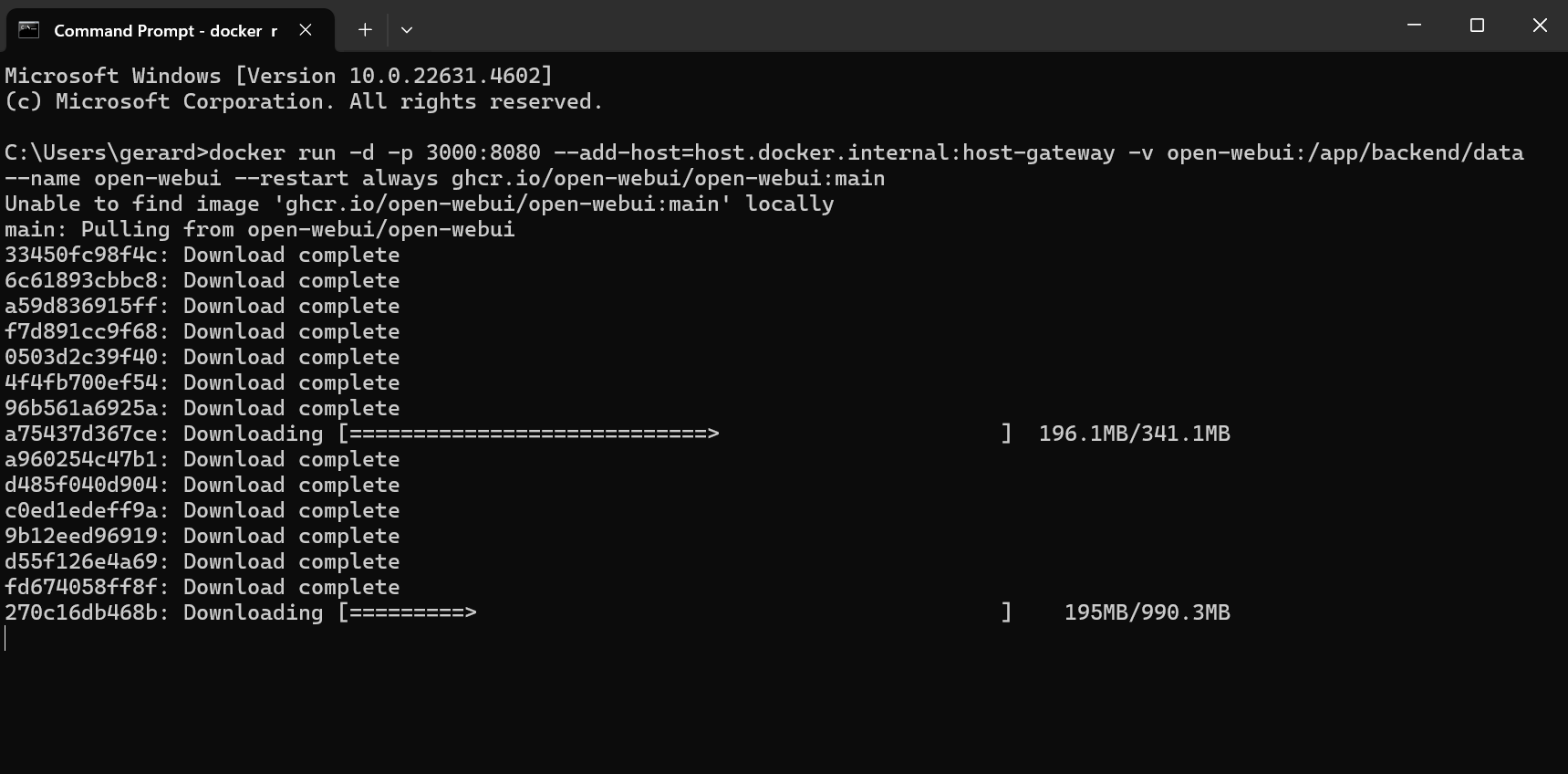
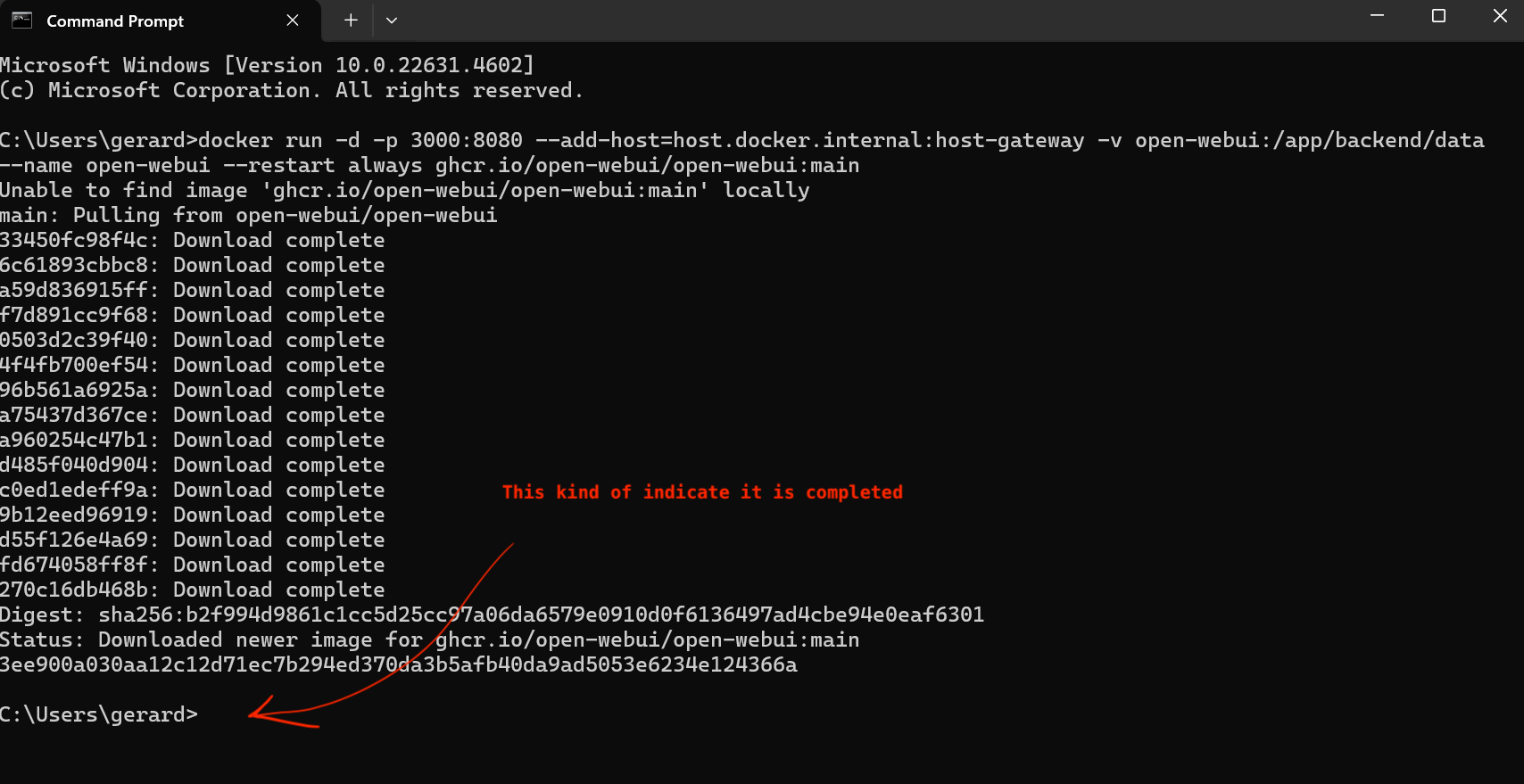
Step 1d. Open up Ollama and Docker
- Open up Ollama app
- Open up Docker. If your Docker was already open, restart it
- In Docker, check there is square symbol indicating the port is open.
- You can click on the numbers under Port (e.g.,
3000:8000) to open up OpenWEB UI in a local host 3000

Step 1e. Log on to OpenWebUI
You should see one of two screenshots below
If you see an error screen. Restart the laptop.
Create an admin account. Use a simple password because you are hosting OpenWebUI and it is NOT accessible to anyone
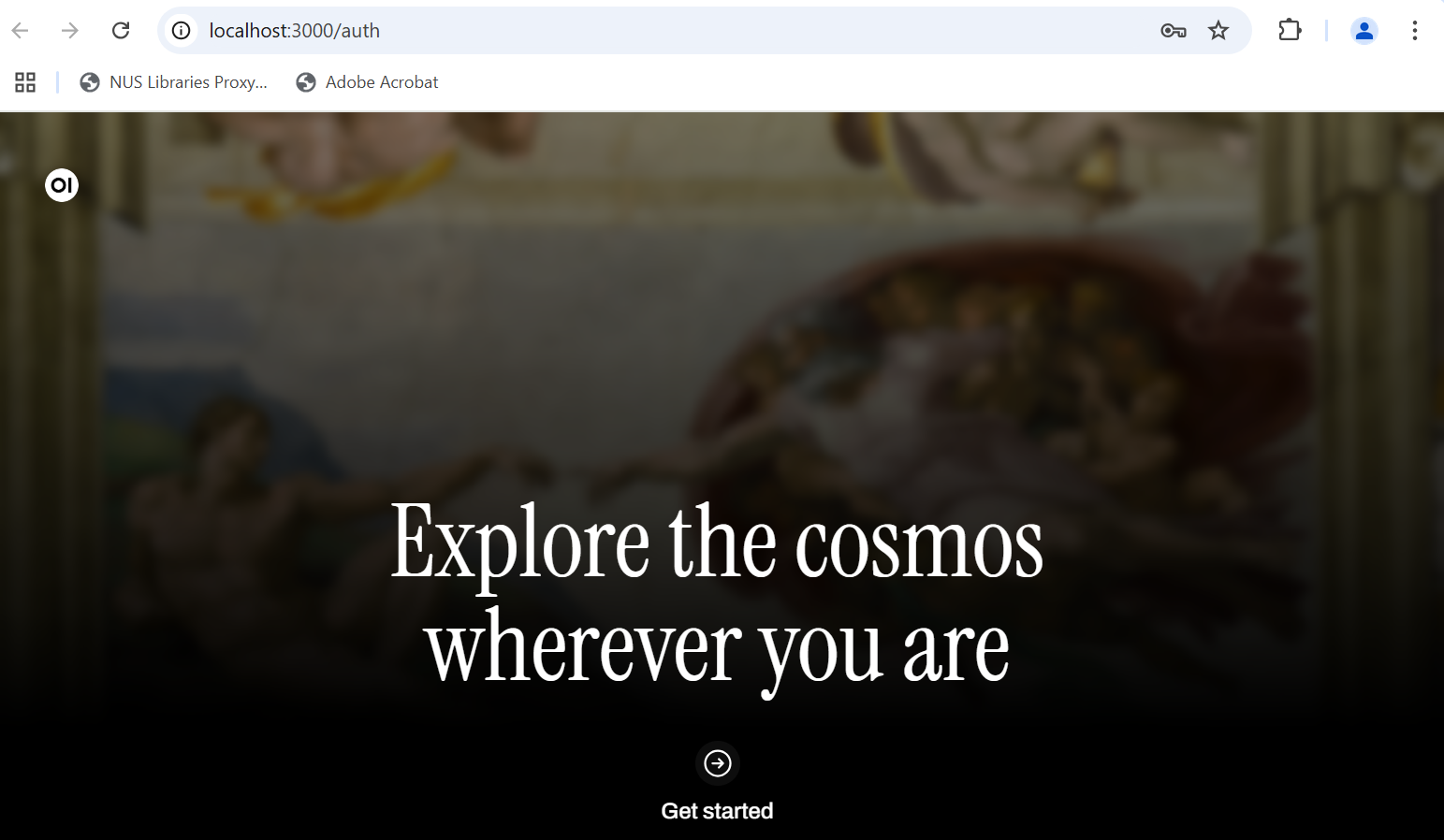
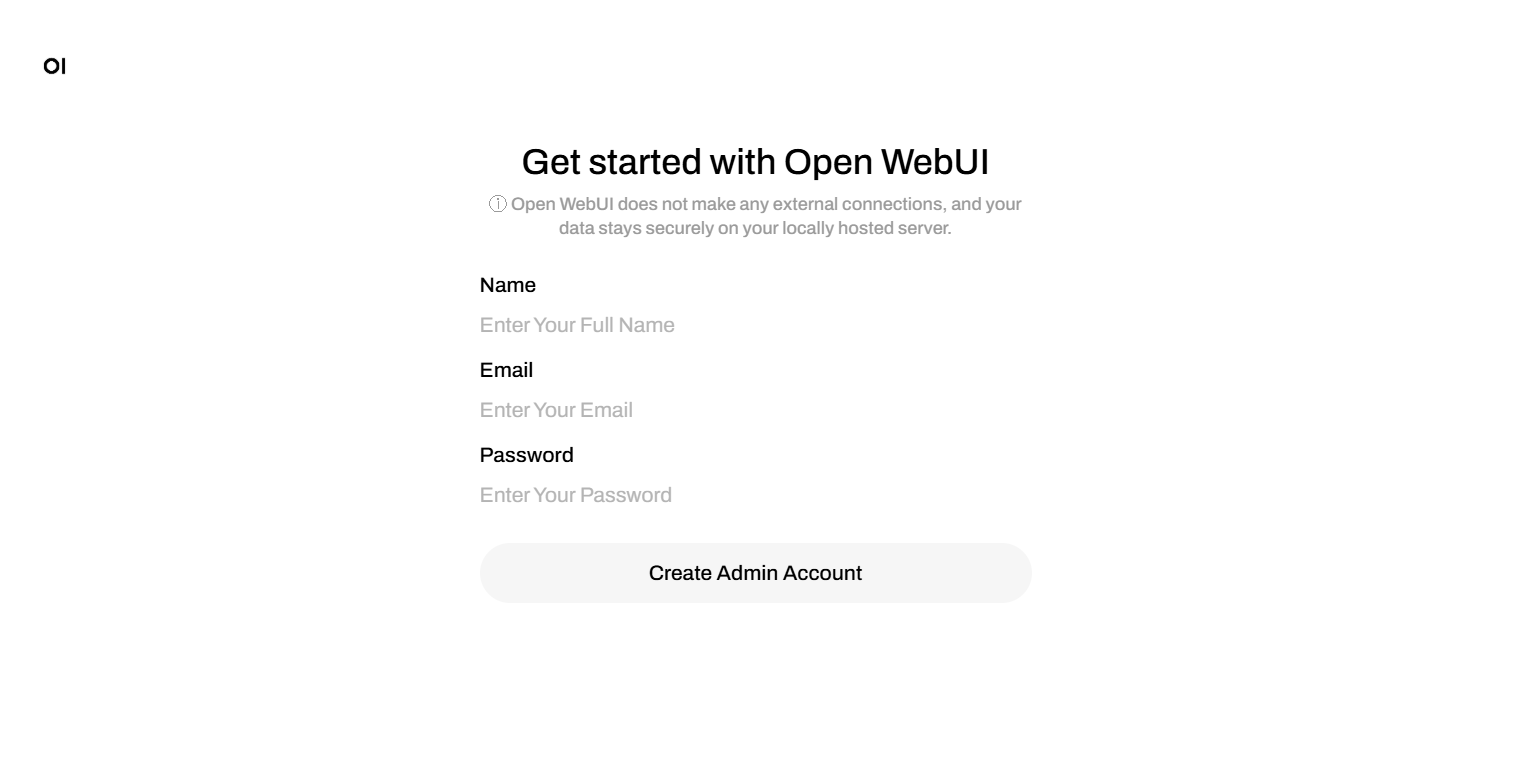
If you want to start playing with an LLM using this set-up, go here next: Start Playing