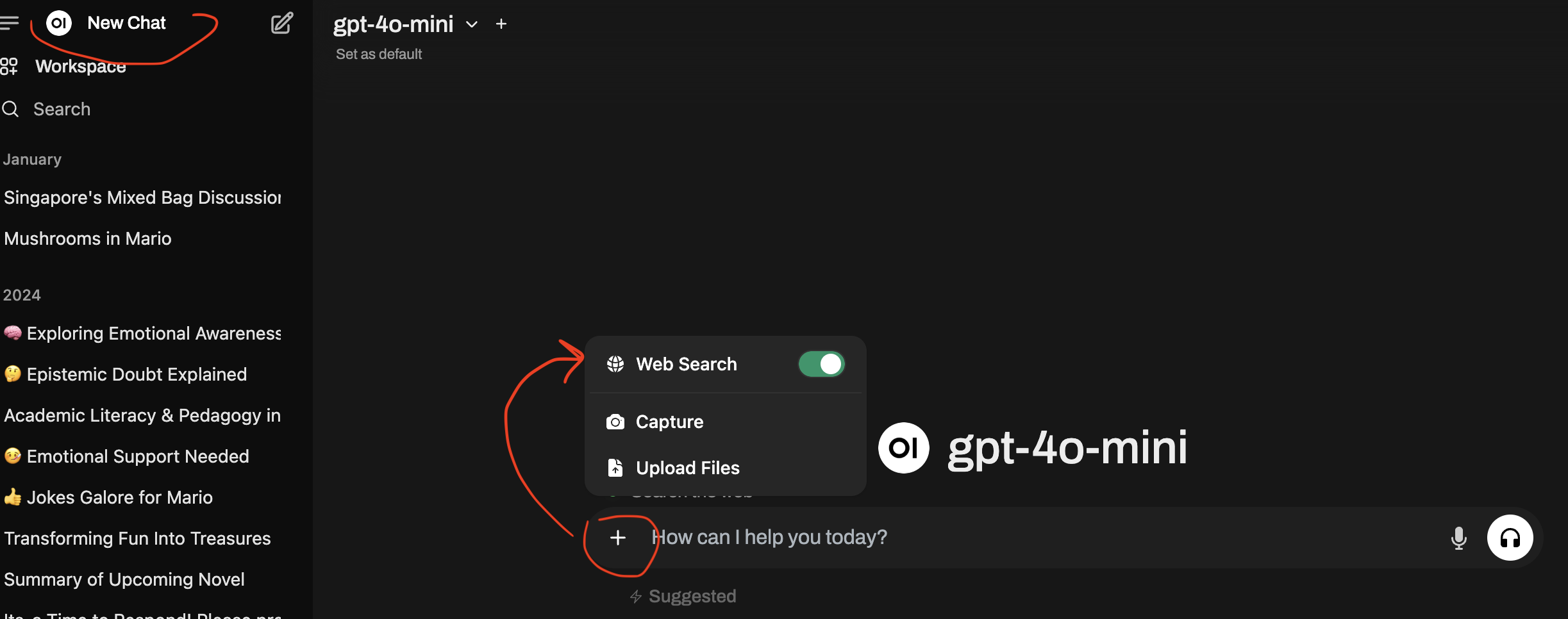Add Google PSE for real-time web search
What if you want to allow models to also do real-time web search? Why would I want this? Because LLMs only has knowledge up to a certain cut-off date. For e.g. GPT40’s knowledge is cutoff at October 2023.
Thus, allowing Open WebUI to also have the abilities to access the Internet can enhance your use of LLMs.
Adding Google PSE for real-time web search
PSE stands for Google Programmable Search Engine.
To use PSE, you need an API key. I will give you the steps to do it later.
Step 1: Log In to OpenWeb UI through Docker
Remember to open up Ollama as well!
Step 2: Get to Admin -> Settings -> Web Search to Enable Web Search
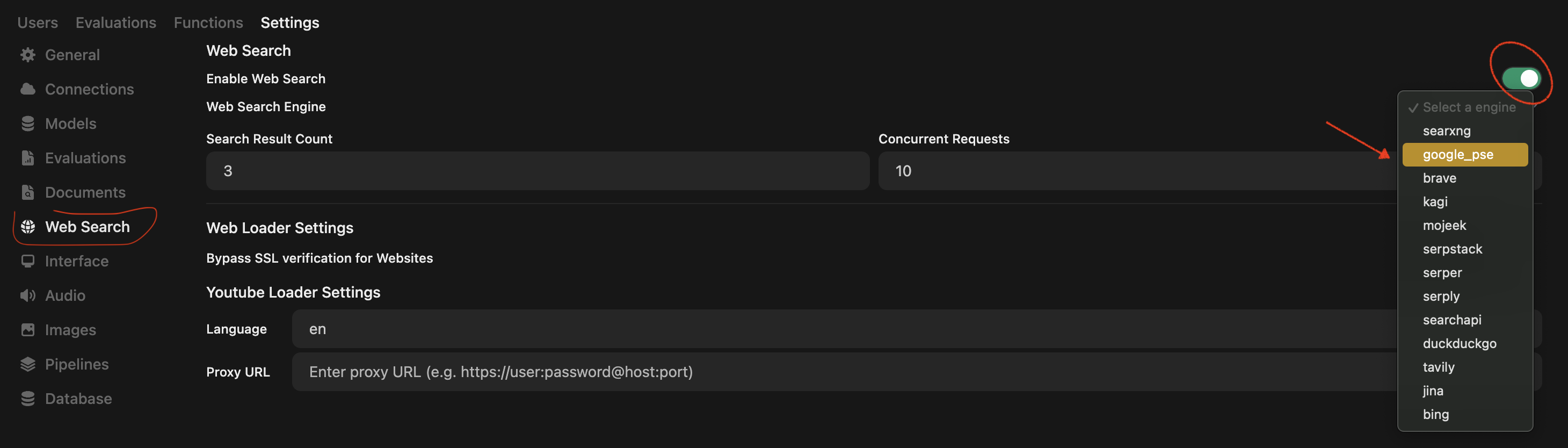
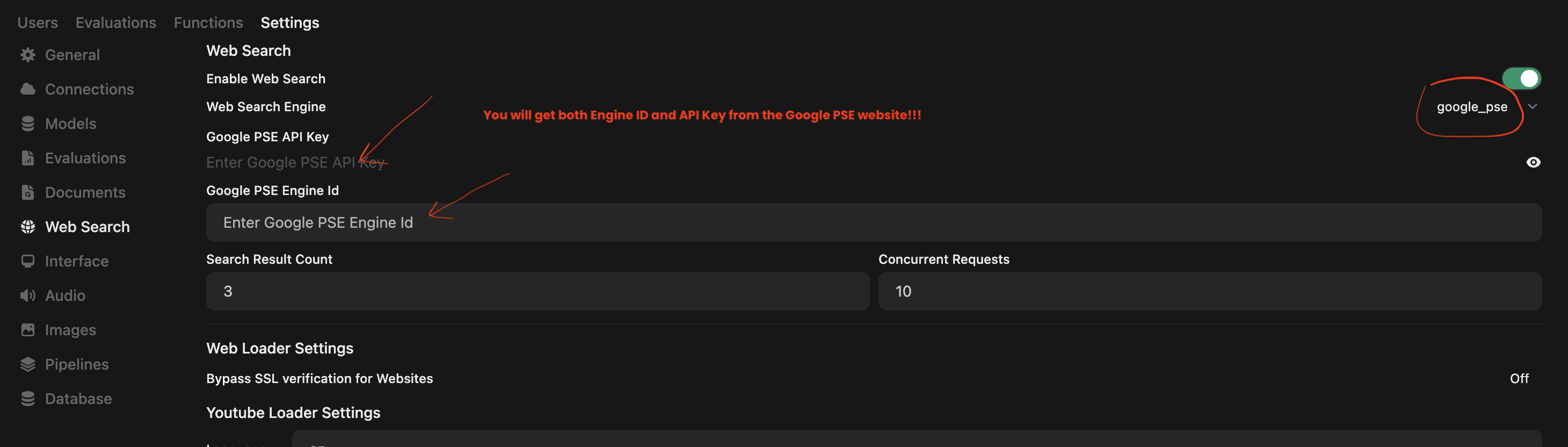
Step 3: Go to Google PSE to create a new search engine
We will get the PSE Engine ID and API key from Google PSE. Follow these steps:
- Go to this Google website here or search
Google PSE. - Click on “Get Started” button
- Click on “Add” button
Step 4: Input these settings into the “Create a new search engine”
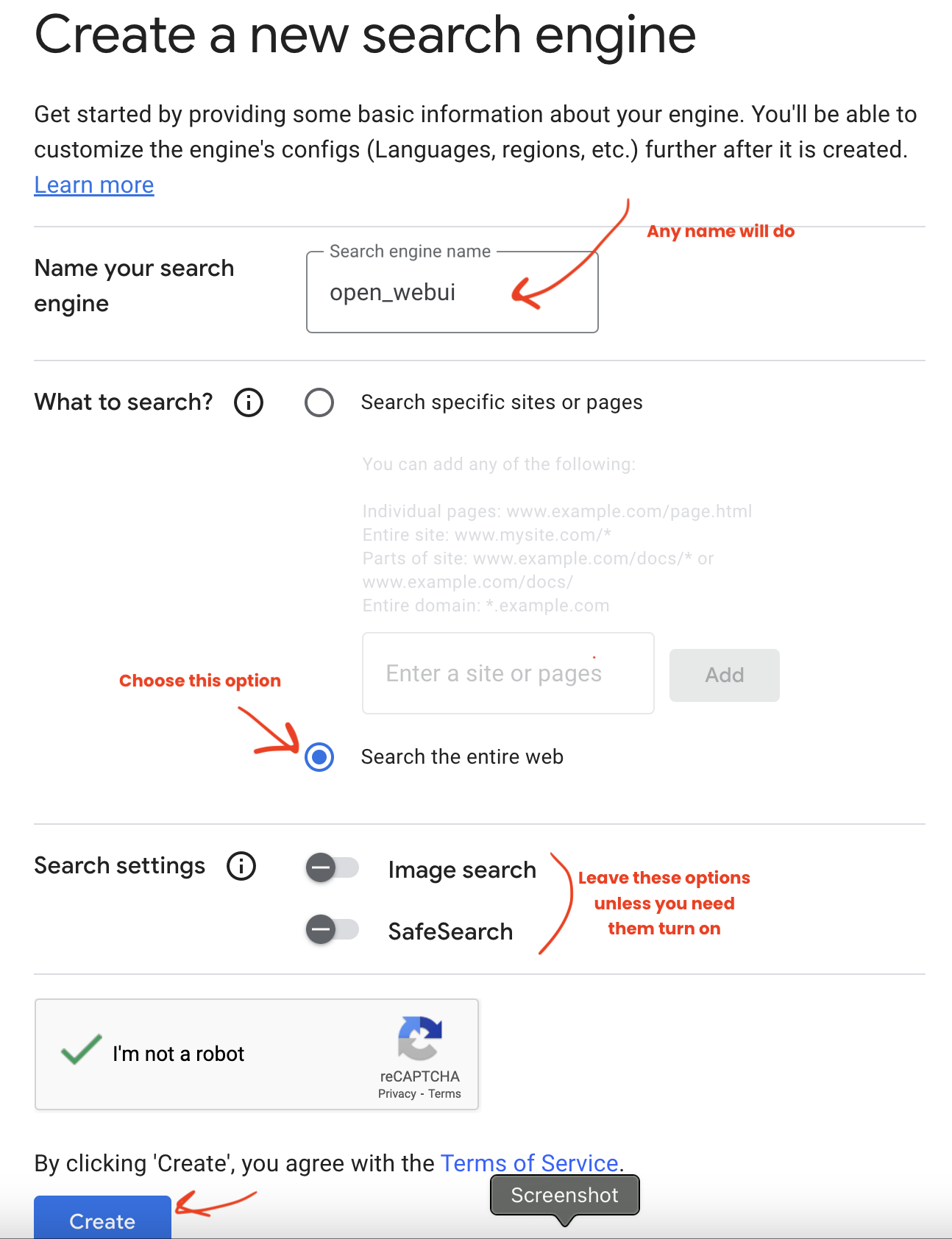
After clicking on “Create” you should see the box below. Click “Customize”:
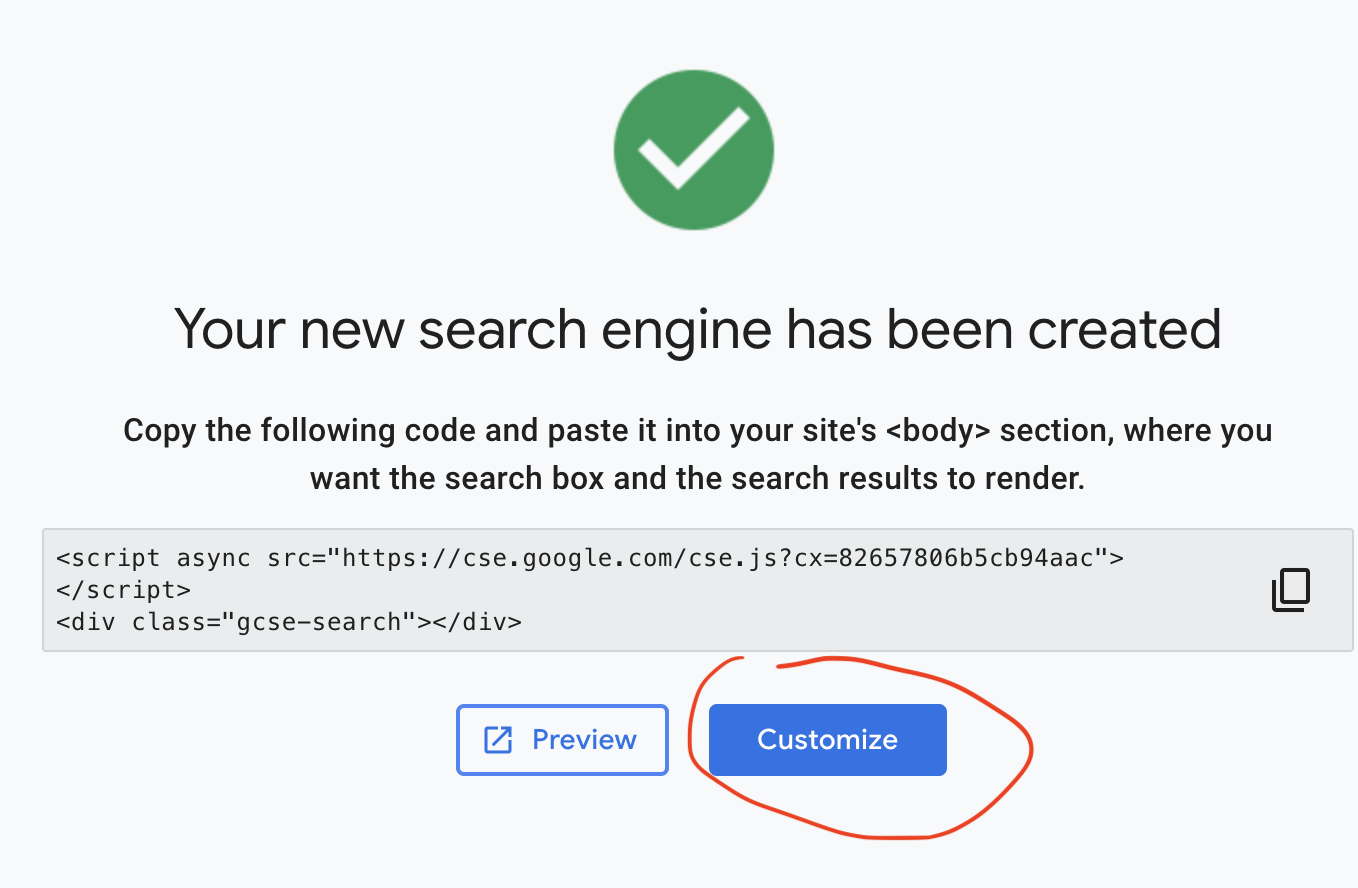
Step 5: Input “Search engine ID” into Open Web UI’s “Google PSE Engine Id”
Copy the “Search engine ID” on the PSE website and paste them into “Google PSE Engine Id” in Open WebUI back in Step 2.
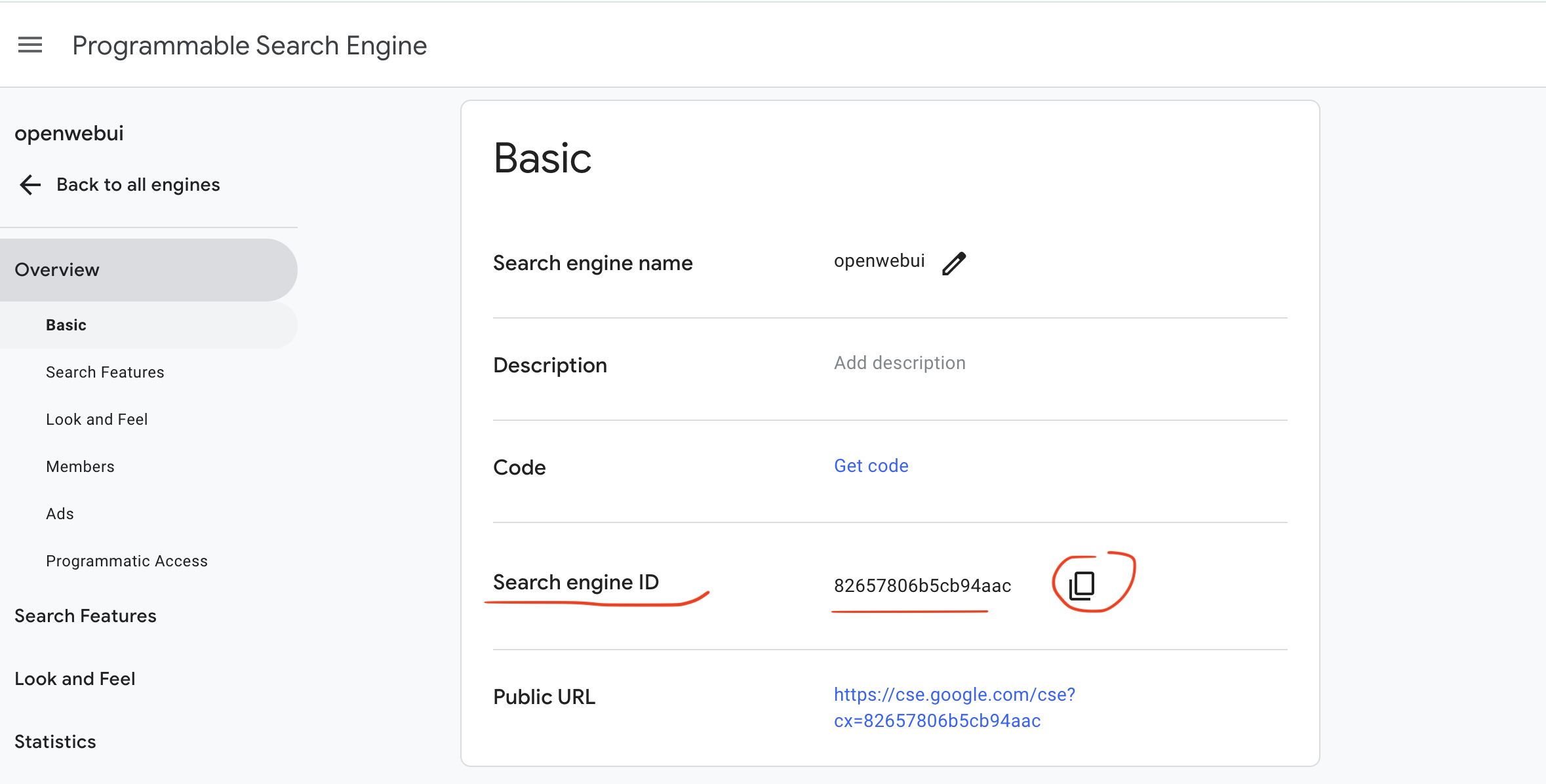
Step 6: Input API Key into Open Web UI’s “Google PSE API Key”
Scroll all the way down to “Programmatic Access” and click “Get started”. No need to change any other settings.
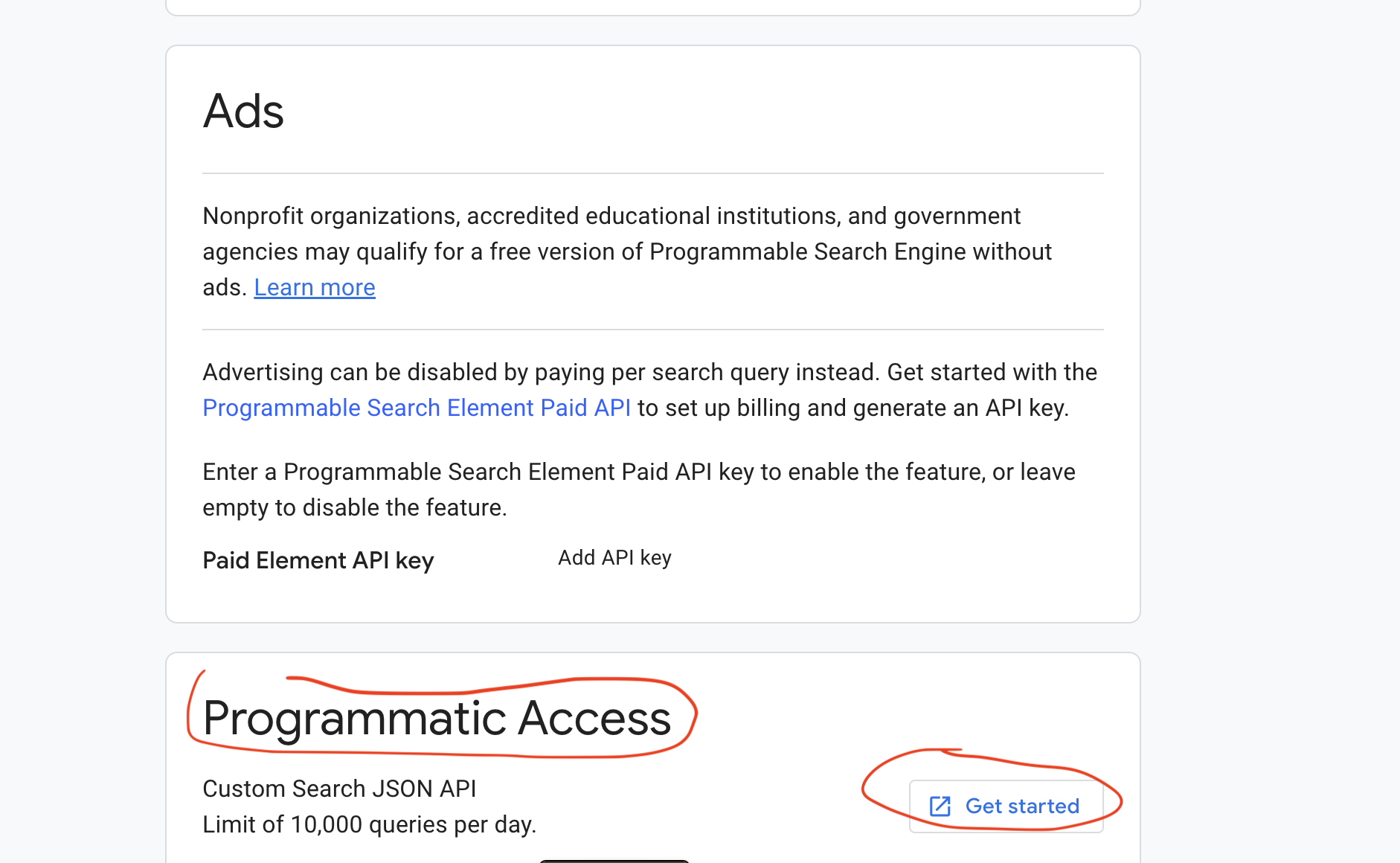
Click on “Get Key”
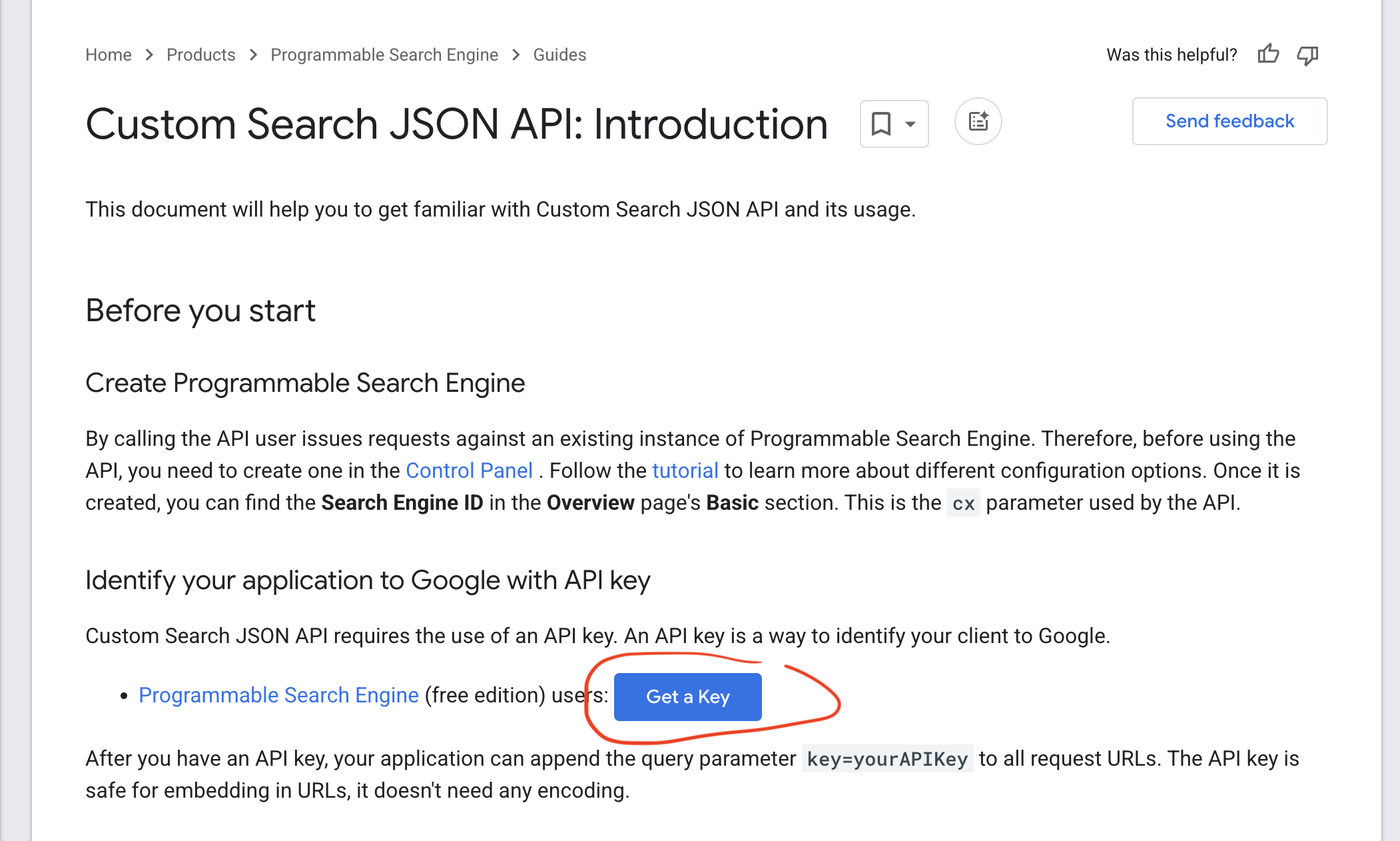
Create and give your project any name. Click Yes and then click Next.
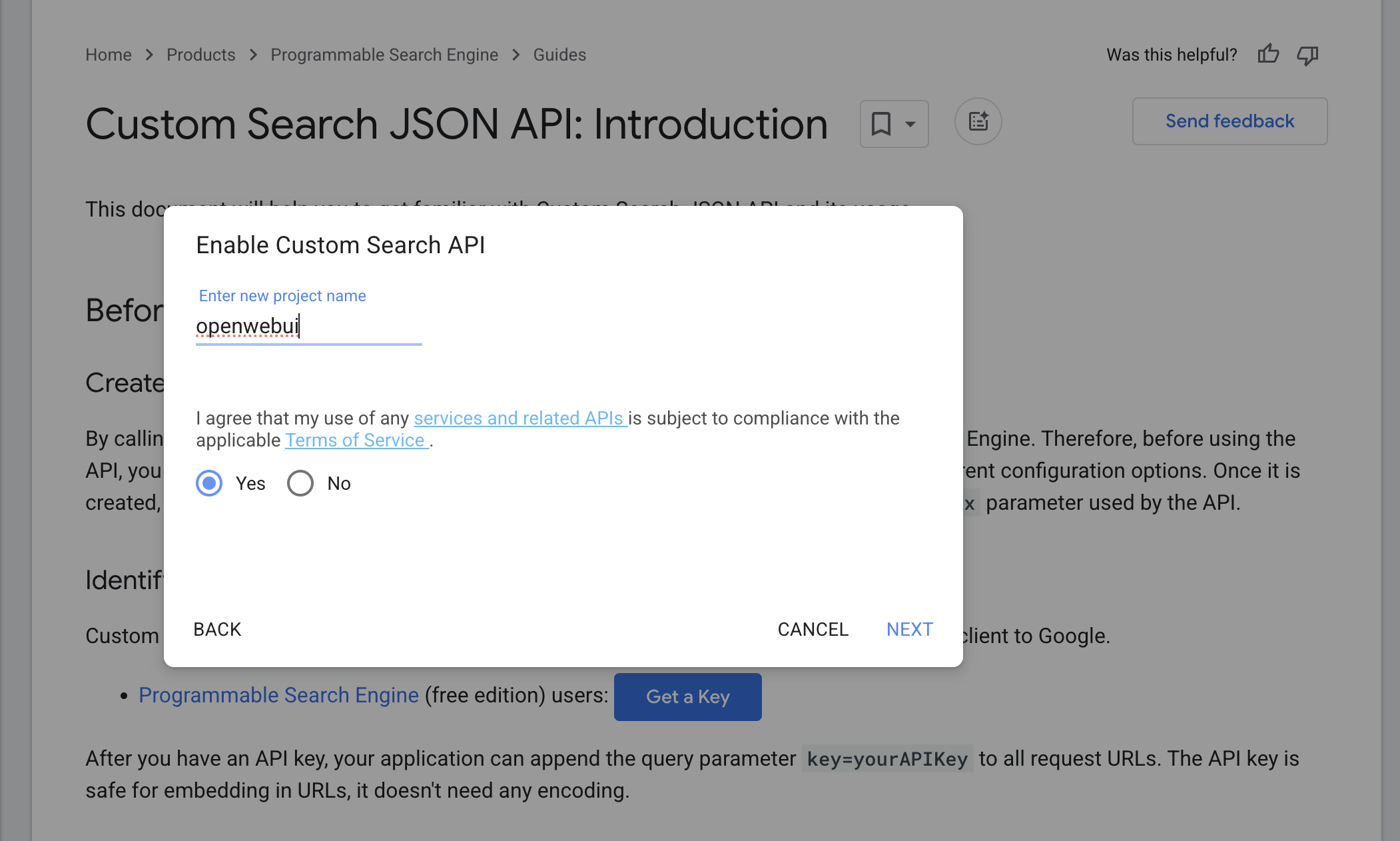
Almost there! Show your key and copy the key into “Google PSE API Key” in Open WebUI back in Step 2.

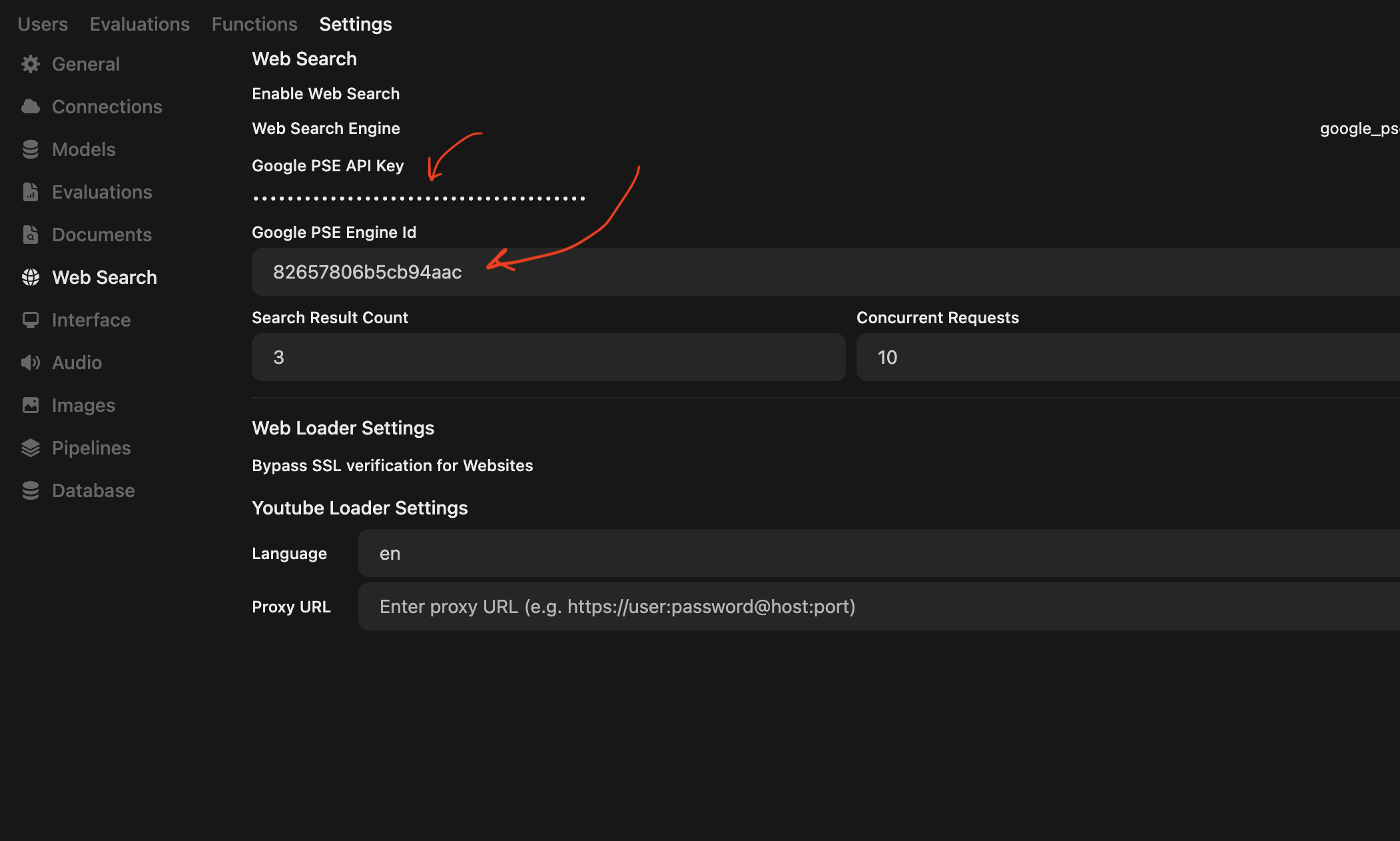
Click SAVE!!
THIS IS VERY IMPORTANT: API keys allow you to call on an app. API key are like keys to your houses. You do not share them with anyone else. You certainly do NOT put them on any public-accessible pages or sociomedia posts.
Final Step: Start a new chat and Activate Web Search